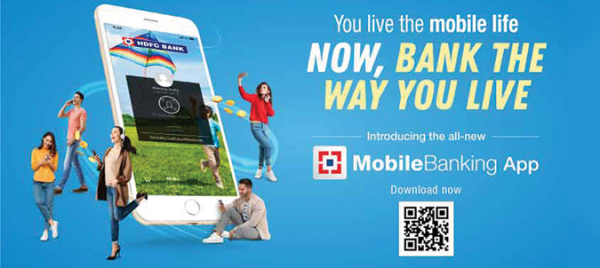Here’s how you link your credit card to HDFC mobile banking app.
All the big banks in India have their own mobile app that lets you transfer funds, pay bills, perform UPI transactions, and much more. So does HDFC bank. In case you didn’t know, the app goes by the name ‘HDFC Bank MobileBanking’, and it comes with all the features you’d expect to see in a mobile banking application including applying for loans. It also lets you link your debit and credit cards so that you can check the account balance and transfer money on the go.
The HDFC mobile banking app boasts over 10+ million downloads and is easily one of the most downloaded banking apps on Play Store. It is 33MB in size and comes with features including instant fund transfers, organized bill-pay, automatic payments, stock market investments, credit card linking, and much more.
How to link credit cards in the HDFC app?
Linking credit cards in the HDFC mobile banking app is a pretty easy and straight forward process, and following the below steps will help you accomplish that in no time.
- Download the ‘HDFC Bank MobileBanking’ app from the Play Store.
- After the app has been installed, you can sign in using your net banking details like customer id and password. In case you don’t remember your password, there’s an option called ‘Forgot Password’ to reset it. There’s also an option to set up a quick access pin so that you don’t have to type in the id and password every time you’re logging in.
- After you’ve logged in to the app, tap the sidebar menu and click the ‘Pay’ option.
- Now, under ‘Pay’, you’ll need to click on an option called ‘Cards’. Here, you’ll find all the debit and credit cards linked to your account.
It’s worth noting that you don’t have to type in any new information for your credit and debit cards to show up on the online banking application. They will be available under the ‘Cards’ option by default, that is if you already have cards linked to your account. All you need to do is sign in using the account details, i.e., customer id and password, and you’re good to go!