Here’s an extensive guide to solving all your Hotstar app problems.
With more than 300 million monthly users, Hotstar is easily one of the most popular on-demand streaming services in India. But, as with every streaming app — or any app for that matter, it is not completely void of issues of some sort. In fact, in recent times many users are reporting not being able to enjoy the content thanks to error pop-ups that say — “playback stream not available” or “content playback is not supported”.
In this article, we will take you through some common Hotstar app problems and their respective fixes so that you can continue binging your favorite movies, TV shows, or sports matches without being interrupted.
Fix for ‘Playback stream not available’ issue
The error message, “Playback stream not available” usually appears if you’re using Hotstar from outside India. Alternatively, you may have also seen a different error message that goes “Content playback not supported on your device“.
For the uninitiated, Hotstar is a streaming service available exclusively to the Indian audience, and due to various content distribution restrictions, it is geo-blocked in other countries, including the US. So, if you’re someone from outside India, your only workaround is to use a VPN service and connect to an India-based server.
Meanwhile, if you are in India and are still facing this issue, then read on to check out the various solutions.
Note: The error message could also pop up if you’re having an unstable internet connection, or when you’re using an outdated version of the app. So, make sure you have that taken care of first, before heading to potential solutions.
First off, you need to make sure that the device in question is not using any VPN service. If it is connected to an external server, then it might seem that you’re using the streaming service from a different country.
Therefore, turning off your VPN service while using the Hotstar app might just do the trick in this case.
And if that didn’t work for Android users, check if clearing cache and data of the app fixes the issue. To do so, go to Settings -> Apps & Notifications -> Select Hotstar -> Click on Storage -> Tap on Clear Cache button, followed by Clear Storage button. Go back and click the ‘Force Stop’ option, and then restart the app.
iOS users facing this issue have no choice but to uninstall and then reinstall the application. To do so, head over to Settings -> General -> iPhone Storage -> Select Hotstar from the list -> tap on the “Delete App” option twice. After the deletion is complete, go to Apple’s App Store and then download the Hotstar app again on your iPhone or iPad.
The fix isn’t much different for users facing the issue on a desktop browser, like Chrome or Safari. Try clearing your browser cache and see if that fixes the problem.
Fix for ‘Your device does not support DRM’ error
One other issue plaguing many users of Hotstar and other streaming services, including Netflix, is the Data Rights Management error, popularly known as DRM error.
You may have come across the error message that goes “Your device does not support DRM” when you tried watching videos from Netflix and the likes through an incognito tab of your browser.
As the name suggests, Data Rights Management protection exists to protect content from premium OTT platforms against unauthorized downloads and manipulation.
And as such, to watch such content, you will require an official subscription and a device or app that supports DRM.
And that’s exactly why you are not able to stream premium video content via private tabs of a browser or using an emulator like BlueStacks, or even on (really) old devices.
There is no workaround for this issue per se other than to follow official instructions like using a DRM-supported device (which should include pretty much all new devices) or viewing through normal tabs.
Solution for Hotstar stuck on loading issue
This is yet another common problem faced by Hotstar users.
There is nothing more annoying than opening Hotstar to watch an exciting cricket match, only to find out you won’t make it past the loading screen.
It usually occurs when you have a very slow or unstable internet connection, and so we suggest you switch to a faster WiFi or mobile data connection.
Also, make sure to pause all downloads and close apps that may be draining your data in the background.
After fixing your internet connection, head over to Google Play Store or Apple’s App Store (depending on your device) to check whether you’re running the latest version of the app. Running an outdated version could also cause this problem.
Fix for Hotstar not working on Smart TVs
Before we dive into potential fixes, let’s first take a look at how to set up Hotstar on your Smart/Android TVs.
- Download the ‘Disney+ Hotstar’ app on your Smart TV from the respective store.
- Open the app, and go to ‘My Account’ or play some premium content from the app.
- Now, you will be greeted with a code, which you will need later during the setup.
- Take your phone or laptop, visit hotstar.com/activate, and log in to your account.
- Now, type in the code displayed on your TV. That’s it!
It is worth noting that different Smart TVs run different operating systems, and so don’t be surprised if you don’t find an app for Hotstar on your device.
Samsung Smart TVs released before 2016 didn’t have a Hotstar app in its store, and so users had to find alternate ways, i.e., using a media streaming device.
But things have changed since then and now all Samsung Smart TVs come onboard with the official Hotstar app. Many older models, that previously didn’t include the app, have been updated to add support for the Hotstar app.
Even after adding official support, a few users are still facing several issues with the streaming app on Samsung’s Tizen-based Smart TVs. And if you’re one among them, we suggest you try the following fix:
- Cold boot your Samsung TV: Keep in mind, cold booting is not the same as switching off your TV and then turning it on; it shuts down the TV and then reboots it just as you’d expect when you press the restart button on your laptop or phone. There are two ways you can do this. One, hold down the power button on your TV remote until it turns off and on again. Second, unplug the TV from the power outlet and leave it like that for at least 30 seconds, and then plug it back in.
- Make sure your TV is running the latest software version; if not, install the latest updates.
- Uninstall the Hotstar app from the TV, and then reinstall it from the store.
- Reset Smart Hub on your Samsung TV: To do so, follow the below steps:
- Switch on Your TV, and then press the Smart Hub button on the remote. The Smart Hub interface appears on your TV screen.
- Now, press the blue-colored ‘D’ button on the remote to go to the Settings option. The Settings window appears with three options, Service Manager, Reset, and Properties.
- Select the Reset option and press the enter key on the remote control. Type in the password to confirm the reset; the default password is 0000. The Reset process starts soon after, and upon completion, you will be greeted with a ‘Reset complete’ message.
- Press ‘OK’ to complete the reset process, and return to the Smart Hub interface.
On the other hand, if you own an Android TV like a Sony Smart TV and are facing this issue, you can try the basic troubleshooting tips of clearing cache and app data, just as you would on an Android-powered handset. For instance, if you have a Sony Smart TV, you can follow the steps below to clear the cache and data of the Hotstar app.
- Press the Home button on your TV remote.
- Select the ‘Settings’ option.
- Go to ‘Apps’, head over to ‘Downloaded apps’, and then select ‘Disney+ Hotstar’ from the horizontal list.
- Select ‘Clear cache’ and then tap OK. Repeat the same for the ‘Clear data’ option.
- Now, select the ‘Force stop’ option and then restart the app. That’s it!
Let us know in the comments if this guide helped fix the issue(s) with your Hotstar app.




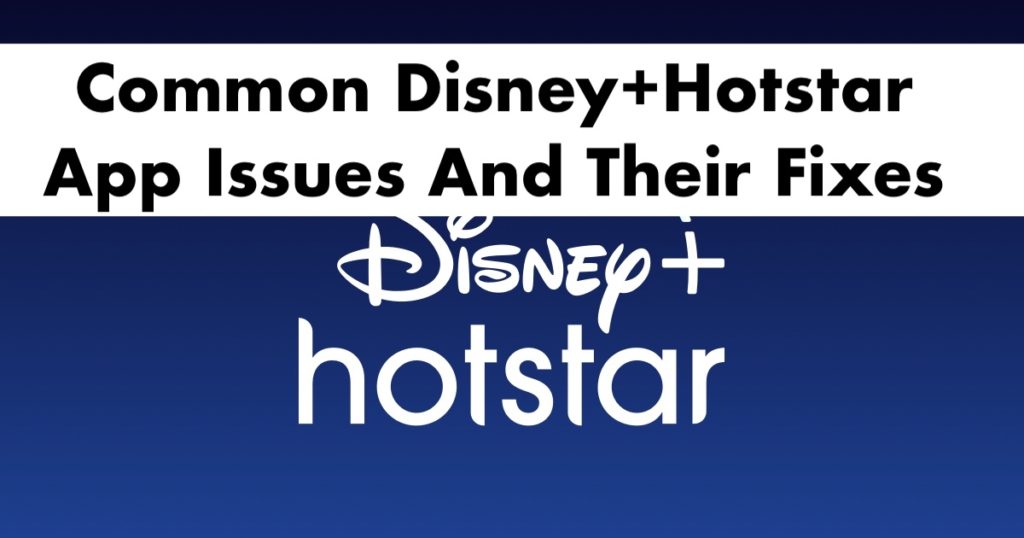
17 Comments
I’m using Samsung TV. I do not see ‘Clear cache’ option to select
I am using Amazon firestick. All of a sudden I lost hot star app.can’t find the app in the system..wat to do?
its very strange. My Hotstar app on LGTV was working fine for a few days, then yesterday, i couldnt watch serials anymore but i could still watch movies.
I have same problem with mi tv i u find solutions anywhere plz send me bkn9462@gmail.com
I got solutions from hotstar coustomer care
Just connect for tv with mobile hotspot and then try to play episode boom episode on … Now re-start your wifi router and connect with it now episode will run on wifi also
Sound not working for some episodes in hotstar, I am having Thomson Android tv
Hotstar is not working
I have a VIP subscription, and I am able to watch dubbed version of Hollywood movies in my smart TV, but in phone, it keeps prompting me to buy Premium subscription. I don’t want to watch in English, I am not getting option to watch in hindi or any other language though I have a VIP subscription… this is very frustrating and annoying
I am able to watch hotstar on my mobile but not on desktop?
In my android tv hotstar asking update but not updating. Please tell any solution!!!!!!
There is no problem while operating the app but while logging in with phone number, so is there any solution for Hotstar login issue on Android tv box H96max?
Maine hotstar me recharge kiya lekin chal nhi raha
I’ve premium subscription but I’m unable to watch anything else if I tap on any thing i get flash notifications like (oops something went wrong try again in some time)plz let us know what is wrong with that
My TV not working hostar
I’ve premium subscription but I’m unable to watch anything else if I tap on any thing i get close app
Some shows keep stopping / pausing while playing ? Why is this happening others play fine
Hotstar not working on my TV