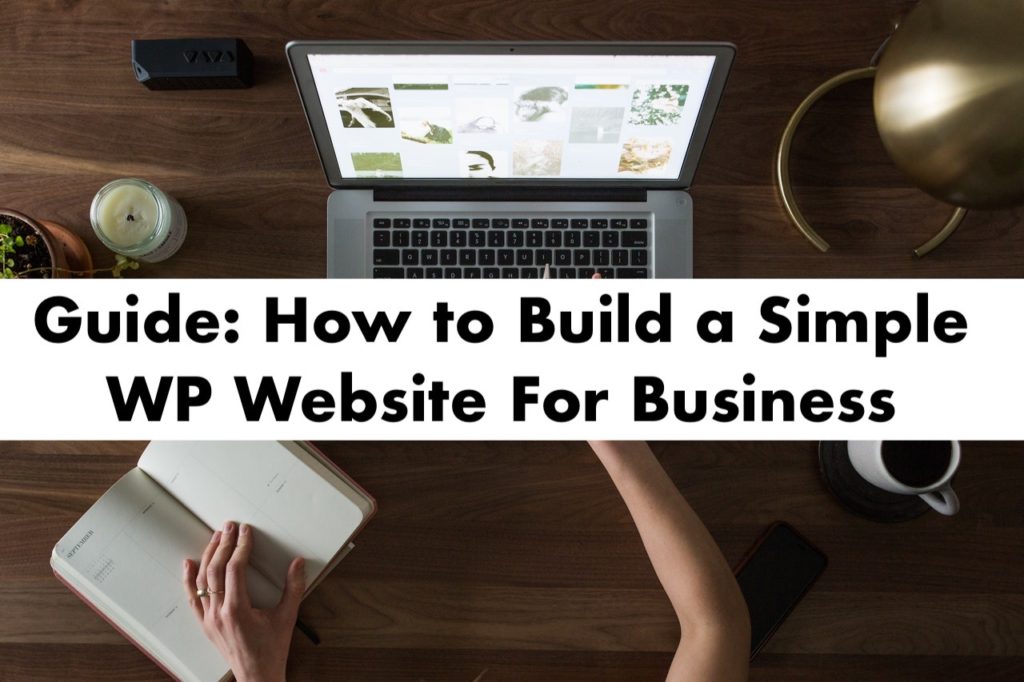It can be said without exaggeration that it is impossible to run a business today without having an online presence.
Having a website or running business profiles on various social media channels can make it a lot easier for potential clients to find you.
A website can be a great way to advertise about the various services that you provide, and also let your audience know the best way to reach you.
Regardless of whether you sell consumer electronics like Best Buy, or run a moving company like Bekins Moving Solutions, a functional website is hands down a must-have business essential.
Without further ado, let’s go through the step-by-step process of building a simple WordPress website for your business.
Note: Before you proceed, make sure you purchase an apt domain name and a hosting plan from a registrar/hosting service of your choice.
Installing WordPress through cPanel
Although there are various ways in which you can install WordPress, doing it through cPanel might be a more beginner-friendly option.
For the uninitiated, cPanel is a Linux-based graphical user interface (GUI) that comes built-in on most hosting packages.
It enables a quick approach to accessing several auto-installer scripts like Softaculous, check files and folders on your hosting account, creating or deleting email accounts, and more.
To head over to cPanel, you can visit yourdomain.com/cpanel, yourdomain.com:2083, or serverIP:2083.
Sign in to cPanel using the information provided to you by your hosting company.
After logging in, scroll down to Auto Installers section and click on Softaculous, a popular auto-installer add-on.
Softaculous lets you install a plethora of platforms, including Joomla and PrestaShop, click on the WordPress logo to continue the installation.
Now, you will be greeted with a WordPress setup wizard, wherein you will find a lot of options like Install, Overview, Features, Screenshots, Demo, Rating, etc.
Clicking on the install options will ask you to provide installation details, including security protocol, domain name, directory (keep this option blank to install WP on root directory), site name, site description, and new login details.
Once you fill in all the relevant details, click on the Install button to complete the installation process.
A progress bar appears on the screen to keep you up-to-date with the installation status; the installation could take a few seconds.
Once it is complete, the installation wizard will provide you the admin URL that you can use to log in to your website’s WordPress dashboard.
Accessing the WordPress dashboard
WordPress dashboard is a powerful, user-friendly control panel for your WordPress-powered site.
For starters, it provides an overview of your website and lets you create/edit posts, create/edit pages, manage plugins, install a new theme, etc.
It can be accessed simply by logging in to your website’s WordPress admin page, found at yourwebsite.com/wp-admin.
Conclusion
After acquiring a domain name and a hosting plan, building a WordPress website should only take you mere minutes if you follow the above procedures.
But, what’s the point of creating a great website if your prospective clients can’t find it.
For instance, if you run an excellent SEO company based in Toronto, Canada, you need to make sure it ranks well on search engines for relevant searches such as ‘Best seo company Toronto‘.
And that is why optimizing your website for search engines such as Google is just as important.
Three different SEO strategies can help boost the reach of your website; that includes on-page, off-page, and technical SEO.
If you are not familiar with any technical know-how or have a limited budget, on-page SEO techniques can come in very handy.
On-page SEO mostly deals with the content you publish on your website, and so the optimization techniques involve keyword research and writing high-quality content.
For a solid example, click here to check out an article from Rebellious Pixel.
Some tips for creating a solid SEO-friendly article include using relevant heading tags, internal linking, keyword optimization, and image optimization.
If you are on WordPress, you can also make use of the extensive library of SEO plugins, including Yoast SEO, All in One SEO Pack, Rank Math, and many more.