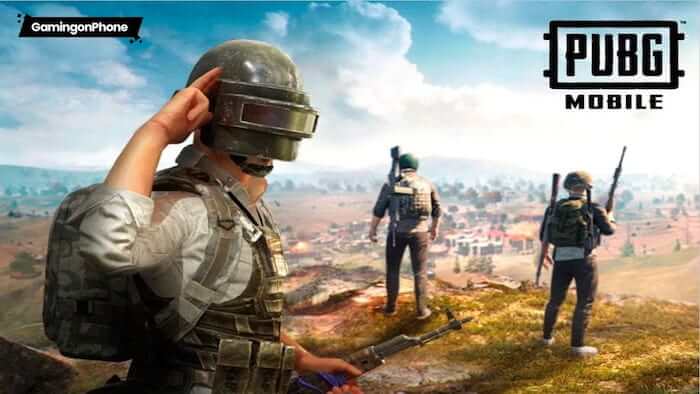Are you looking to fix PUBG MOBILE not working on your Android, iPhone or emulator software? If so, you’ve come to the right place!
PUBG MOBILE has seen a total of more than a billion downloads and is the second most-played mobile games in the world, with the first being another battle royale game called Garena Free Fire.
Developers behind PUBG are pretty active with update rollouts and new updates are rolled out every now and then with new modes, features, and bug fixes.
But like every other game, this one too has its own share of bugs… thus causing it to not work or load.
In this article, we will be exploring why the PUBG MOBILE game may not be working on your device and provide potential fixes.
Fix for PUBG MOBILE not working on Android
Clearing Cache on Android
One of the main causes for the PUBG MOBILE game not working on Android devices is a cache buildup. This buildup occurs over time and could slow down and create errors in the game.
But fortunately, the fix is an easy one. Android users could clear the cache by simply following the steps below:
- Go to the ‘Settings’ app on your Android device.
- Select the ‘Apps & Notifications’ option.
- Find the ‘PUBG MOBILE’ app and tap on it.
- Go to ‘Storage & Cache’ Click on the ‘Clear Cache’ option.
Check for Updates
Another reason why PUBG MOBILE may not be working on your Android phone or tablet could be that the app is not updated to its latest version. Developers always try to improve the app’s quality and fix any bugs in the previous version through new updates. To check for updates, head over to the Play Store and check if the PUBG MOBILE game needs updating. Once updated, the game should start functioning properly.
Changing DNS on Android
A DNS (Domain Name System) server translates domain names to IP addresses, allowing users to browse the internet. In some cases, a DNS server can cause problems while accessing the PUBG MOBILE game’s servers, resulting in the game not launching or loading.
To change the DNS settings on Android, follow the steps below:
- Go to ‘Settings’ and tap on ‘Network & Internet.’
- Now tap on ‘Private DNS’ and select ‘Private DNS provider hostname’ option.
- Enter a third-party DNS like 8.8.8.8 (Google DNS) or one.one.one.one (Cloudflare DNS).
If these solutions haven’t helped, you may want to head over to PUBG support page and submit a request to get in touch with devs.
Fix for PUBG MOBILE not working on iPhone & iPad
First things first, you need to head over to the App Store and make sure you are running the latest version of the game.
And if that didn’t fix the issue, you may proceed to changing the DNS server by following the steps below:
- Go to ‘Settings’, and then tap on ‘Wi-Fi’.
- Select the connected WiFi network. Scroll down and then tap on ‘Configure DNS’.
- Select Manual and enter the new DNS server.
Fixing the Issue on BlueStacks Emulator
If you’re playing PUBG MOBILE on a BlueStacks emulator and it’s not working correctly, first, try clearing the app cache from the Settings.
Also, one other thing you need to ensure is you’re running the latest version of BlueStacks on your Windows or Mac computer.
If the game is still not working, you should may be try bumping the CPU cores to 4 and RAM to 4GB in the Performance section of Settings.
Fixing it on Gameloop Emulator
If you are playing the game on the Gameloop emulator and it’s not working, restarting the Gameloop emulator and performing an update check may fix the issue.
Check if the PUBG MOBILE game needs updating and install the latest version.
Other possible fixes include making sure you are running Gameloop with admin privileges, Virtualization is enabled in the BIOS, and also that none of the firewalls are blocking the emulator.
Is PUBG MOBILE down for everyone
It is entirely possible that the game may be facing a server outage and is down for not just you but for everyone else too. Fortunately though, Twitter support handle for PUBG MOBILE is pretty active with such updates and so you may want to give them a follow to stay in the loop.