Is your TubeMate app not showing quality settings when downloading videos? You might wanna try out this!
Are you one of those TubeMate users unable to select the appropriate video resolution setting before downloading videos? Well, you’re not alone as several others are reportedly facing this issue as well.
For most facing this issue, they are not able to download videos at all — from their favorite streaming platforms. While for the others, the video downloads at a lower resolution than intended.
Although the exact reason why this is happening is not known, you might want to try out the following basic troubleshooting procedures to fix the issue.
1. Update the app
If your TubeMate app is not showing video download resolution options, it is likely that you are using an old version of the Android app. So, the first thing you need to do is go to the official website of the video downloader and grab the latest APK for the app. Check if the issue is fixed after installing the APK and running the app. If not, you should proceed to other troubleshooting methods.
2. Clear the app data and cache
If updating the app to the latest version didn’t fix the issue, try clearing the app data and cache of your TubeMate app by following the below steps:
- Go to Settings.
- Select Apps and Notifications.
- Tap on the TubeMate app.
- Go to Storage and tap on the ‘Clear Storage’ button.
- Now, tap on the ‘Clear Cache’ button.
- Go back and click ‘Force Stop’.
- Restart the app
3. Exclude app from the battery optimization list
The video resolution feature is likely not working because the app is included in the battery optimization list of your Android device. So, in order to have the feature up and running, you need to remove the TubeMate app from the list. Here is how you can do that:
- Go to Settings and then select ‘Battery’.
- Select the ‘battery optimization’ option.
- Tap on the ‘TubeMate’ app on the list and select ‘Don’t optimize’.
4. Enable ‘Display over other apps’ option
As TubeMate’s download button needs to appear on other apps like your browser in order to select a video for downloading, you need to enable ‘display over other apps’ option in the case of TubeMate. To do so, you need to follow the below steps:
- Go to Settings and then select ‘Apps & Notification’.
- Scroll to the bottom and select the ‘Special app access’ option.
- Click on ‘Display over other apps’ and then tap on the ‘TubeMate’ app and select ‘Allowed’.
Let us know in the comments which one of the four simple troubleshooting methods helped fix the issue in your case.




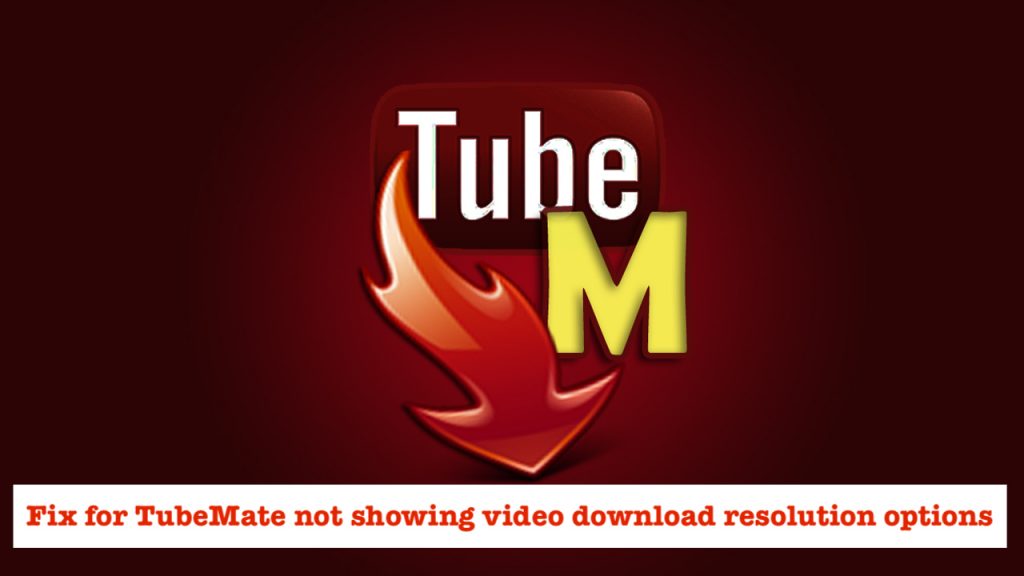
4 Comments
battulga
Nothing, it’s still lagging
Tubemate show yellow lines and buring the vedio
Just gives no downloadable options, all not available.