If Videoder is having download issues with Hotstar, you might wanna try out this fix!
Videoder, much like TubeMate, is one of the best video downloading apps available for Android. But, like every other Android app, it is not void of issues of some sort. Several users are now facing download problems when downloading videos from Hotstar on Videoder. However, there is an easy fix to this issue that you should check out if you’re one among those Videoder users unable to download movies, sports, music, TV serials, and other videos from Hotstar.
Although Videoder is one of the best apps to download videos from Hotstar, this new issue is causing trouble to the users. But, the solution to this problem is so simple that you don’t even want to think about switching to a different app. So, without further ado, let’s take a look at the fix:
The solution to fix ‘Videoder not working for Hotstar’
- First of all, you need to make sure you’re using the latest version of the Videoder app. Since the app is not available on Play Store, you need to go to the official website videoder.com to ensure this.
- Open the Videoder app and visit the Hotstar website by typing in hotstar.com in the URL space.
- After the Hotstar website is loaded, search or browse through the library to find out the video you intend to download.
- Once you’ve found the video, click the download icon at the bottom-left part of the screen.
- After that, you need to select the appropriate video resolution.
- Now, a window pops up where you will be asked to provide a file name and select storage location. Complete that and then click ‘Start Download’.
- Although the file has been downloaded, many of you may have difficulty finding it via an app manager or a video player like MX Player. This is because the file is present in a hidden sub-folder called ‘.cp_data’ under the ‘Videoder’ folder.
- Now, in order to play the video that you just downloaded, you need to first browse the aforementioned hidden file. To do so, enable an option called ‘Show hidden files’ under the settings of your file manager.
- Go to the ‘Videoder’ folder, tap on ‘.cp_data’ sub-folder and find the downloaded video.
- Copy and paste the video to a different folder.
That’s it! Now, you can continue downloading videos from Hotstar via Videoder without any problems.




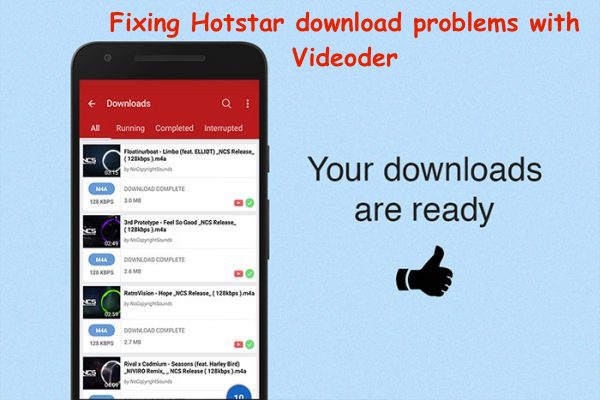
1 Comment
I do not have option cp data